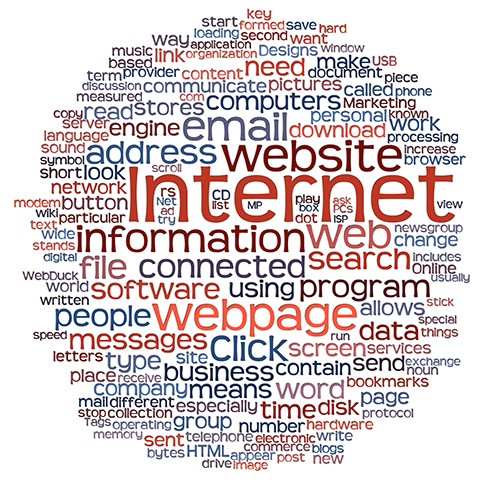How to safely check your email, called “view source” video.
Fake Email, Email Scams, Email Viruses and Malware.
Every day I get some very bad and dangerous email in my inbox. I run so many websites and have over 10 business email addresses, so between all of those I get quite the variety of fraudulent email.
I have been teaching about email and Internet Safety since 1999.
Did you know there is a way you can look at your questionable email safely?
Many of the latest fraud emails say they are from Payment locations, such as your bank, or PayPal, or it may say you missed a UPS or Fed Ex delivery ,or a bill is due, or the bank needs you to click something to confirm, or even a fake, “you have been paid” email. The go to great lengths to look as real as possible and use enticing subject lines.
There are so many fraud scams and fake emails it is overwhelming and very easy to be fooled. Here is a breakdown of one such email I recently got in my inbox.
Subject Line: Completed: Please DocuSign this document: Confidential Company Agreement 2013..pdf and it showed the email coming from me to myself!
This one spoofs your own email address and says it comes from yourself.
Big warning lights went off for me when I saw that PDF attachment.
I googled Docusign and quickly found that is aware of this fake email and has a full warning on their website.
http://www.docusign.com/spam
Another set of fake emails I have been viewing message source, and getting lots of virus emails from lately is“securebank.com”
Secure Bank does not seem to be a real bank and the website has a warning about these emails here.
http://www.securebank.com/
When you view source and see an address in the fake email, you can copy and paste it and go there to check.
Most of the major companies and banks will also have warnings about these emails on their site. If ever in doubt call or google the company and the subject line from the email and you will immediately see all the fraud warnings in the search engines and on the websites they supposedly came from.
Be sure you have good anti virus software installed on your computer first, just in case the website is infected too.
I use Avast the free version for over 12 years now and it is the best. It has protected all my computers.
I have a teenager who goes to a many web sites that hackers love to infect. Sites that offer things like free screensavers and free downloads, so my computers get put through the acid test for safety.
I highly recommend Avast the free version. Many a time their warning system has saved us from disaster. They also warn you about your emails.
You can get it here: Avast Free Download Page
Below I have the text version of how to check your emails safely, which is “view source”.
For video directions, view YouTube Video I made here.
Best viewed in full screen mode.
How to view Email Headers in the major email programs.
Outlook 2011
- Open Outlook.
- Ctrl+Click (or right-click with a two-button mouse) on the message from the message list.
- Select View Source.
Full headers will appear in a new TextEdit document.
Outlook 2010
- Open Outlook.
- Open the email message in a new window.
- Click on the File tab from the menu bar and choose Properties.
Full headers will appear in the box within the properties window.
Mac Mail
- Open Mac Mail.
- Click on the message you would like to view headers for.
- Go to the View menu.
- Select Message, then Long Headers.
The full headers will appear in the window below your inbox.
Mozilla Thunderbird
- Open Thunderbird.
- Click on the message you’d like to view headers for.
- Click the View menu, and select Message Source.
The full headers will appear in a new window.
Gmail
- Log in to Gmail.
- Open the message you’d like to view headers for.
- Click the down arrow next to Reply, at the top of the message pane.
- Select Show Original.
The full headers will appear in a new window.
AOL
- Log in to your AOL account.
- Open the message you’d like to view headers for.
- In the Action menu, select View Message Source.
The full headers will appear in a new window.
Yahoo! Mail
- Log in to your Yahoo! Mail account.
- Select the message you’d like to view headers for.
- Click the Actions dropdown and select View Full Headers.
The full headers will appear in a new window.
Before you open any of those suspicious emails be sure to:
- Do not click open the email.
- View Message Source instead. You cannot get infected or have a problem this way, but you can still read the message safely.
- Do not open any attachments or download anything from a suspicious email
- Google the subject in the email and see what comes up
- If still in doubt, never ever click any links and CALL your bank or the place the email says it is coming from.
A good source to check scams and hoaxes is this website:
http://www.hoax-slayer.com/
When it comes to frauds and scams the Internet is a great resource to learn about what is happening.
It only takes a minute and it will save you from being infected, scammed or ripped off.