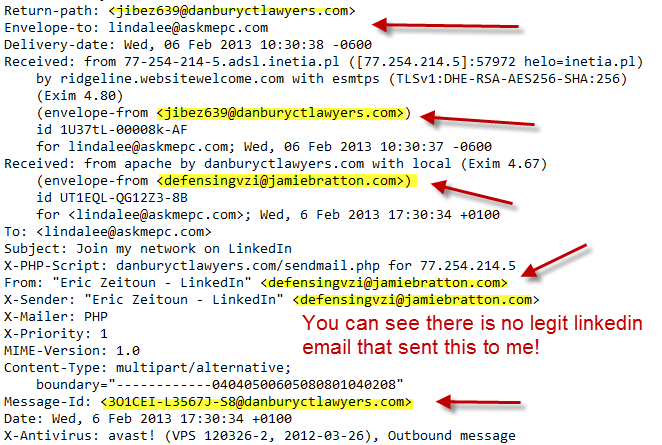Fake Email, Email Scams, Email Viruses.
Fake Email, Email Scams, Email Viruses.
Every day I get some very bad and dangerous email in my inbox. I run so many websites and have about 10 business email addresses, so between all of those I get quite the variety of fraudulent email. I have been teaching about this since 1999. I am going to start documenting on this post the email I get when I see a new scam, and help others avoid getting a virus, or getting scammed. There is so much of it, I am just going to start with today’s inbox.
Did you know there is a way you can look at your questionable email safely? I made a video on how to do that. Best viewed in full screen mode.
Update 6/13
Fake “you have been tagged notifications” from Facebook.
Beware of fake Facebook Tag notifications
Be wary of fake emails claiming to be from Facebook saying that you have been tagged in a photograph [18 July 2012]
If you click on the link within the email, you are not taken immediately to the real Facebook website but instead taken to a site designed to infect your computer with malware.
Within four seconds of clicking on the link your website browser is redirected to a Facebook page of a presumably entirely innocent individual.
If you look closely the email comes from a misspelt URL,mailto:notification@faceboook.com
The email reads as follows;
Subject: Christine McLain Gibs tagged a photo of you on Facebook
Hi,
“Christine McLain Gibs” has added a photo of you
[See Photo] [See All Notifications]
Security on Facebook
Never click on links you can’t verify and always check to see if the spelling is correct.
_____________________________________________________________
Fake and Dangerous Docusign email. Has a virus in the attachment.
Update: 2/6/13 Fake Linkedin email! It said join my network and looked like a regular linkedin email.I clicked it to see who this person was , and bells went off on my computer, (Avast, best free protection EVER!)
and it closed the site and told me I just dodged a bullet and that that site was a vicious virus interjection website.
Whew. Scary!
So I went back and did the “view message source and guess what kids? It was not legit.
Well it fooled me, and I know what I am doing. That is how good these guys are, they are figuring out new ways 24/7 to get us and infect our computers! The majority of these guys operate out of Russia, Romania, Nigeria and Belgium.
This is another fake email making the rounds right now.
Subject Line: Completed: Please DocuSign this document : Confidential Company Agreement 2013..pdf
This one spoofs your own email address and says it comes from yourself!
Docusign is aware of it and has a full warning on their website.
http://www.docusign.com/spam
I have been viewing message source and getting lots of virus emails from “securebank.com”
Secure Bank does not seem to be a real bank and the website has a warning about these emails here.
http://www.securebank.com/
When you view source and see an address in the fake email, you can copy and paste it and go there to check.
Be sure you have good anti virus software installed on your computer first, just in case the website is infected too.
I use Avast the free version for over 12 years now and it is the bomb! It has protected all my computers.
And I have a teenager who goes to a bunch of sites that hackers love to infect, like free screensavers and free downloads, so
I highly recommend Avast the free version.
You can get it here: Avast Free Download Page
How to view Email Headers in the major email programs.
Outlook 2011
- Open Outlook.
- Ctrl+Click (or right-click with a two-button mouse) on the message from the message list.
- Select View Source.
Full headers will appear in a new TextEdit document.
Outlook 2010
- Open Outlook.
- Open the email message in a new window.
- Click on the File tab from the menu bar and choose Properties.
Full headers will appear in the box within the properties window.
Mac Mail
- Open Mac Mail.
- Click on the message you would like to view headers for.
- Go to the View menu.
- Select Message, then Long Headers.
The full headers will appear in the window below your inbox.
Mozilla Thunderbird
- Open Thunderbird.
- Click on the message you’d like to view headers for.
- Click the View menu, and select Message Source.
The full headers will appear in a new window.
Gmail
- Log in to Gmail.
- Open the message you’d like to view headers for.
- Click the down arrow next to Reply, at the top of the message pane.
- Select Show Original.
The full headers will appear in a new window.
AOL
- Log in to your AOL account.
- Open the message you’d like to view headers for.
- In the Action menu, select View Message Source.
The full headers will appear in a new window.
Yahoo! Mail
- Log in to your Yahoo! Mail account.
- Select the message you’d like to view headers for.
- Click the Actions dropdown and select View Full Headers.
The full headers will appear in a new window.
Before you open any of those suspicious emails be sure to:
- Do not click open the email.
- View Message Source instead. You cannot get infected or have a problem this way, but you can still read the message safely.
- Do not open any attachments or download anything from a suspicious email
- Google the subject in the email and see what comes up
- If still in doubt, never ever click any links and CALL your bank or the place the email says it is coming from.
A good source to check scams and hoaxes is this website:
http://www.hoax-slayer.com/
When it comes to frauds and scams the Internet is a great resource to learn about what is happening.
It only takes a minute and it will save you from being infected, scammed or ripped off.

 Fake Email, Email Scams, Email Viruses.
Fake Email, Email Scams, Email Viruses.